
Tackling Computer Problems
If you can't access the internet or your e-mail:
1. Close and reopen your internet browser and e-mail programs.
2. Restart your computer.
3. Unplug your modem from the outlet and wait 60 seconds before plugging them back in.
4. Isolate the problem, if possible, by calling someone you know who has the same internet connection to see if theirs is up and running. If theirs is working, then the problem is with your residence/office. If theirs is not working, it is likely a network outage and either way you need to call your ISP for help.
Stalled Computer:
1. Hit the Control, Alternate and Delete keys at the same time (Ctrl, Alt, Delete) and then click shut down.
2. Try hitting Control, Alternate and Delete twice in succession.
3. Press and hold the computer's power button until the computer shuts off. Restart.
Frozen Program:
1. Hit Control, Alternate and Delete or right click on an empty section of the taskbar.
2. Click Task Manager and then click Applications.
3. Highlight the trouble program and click the End Task button.
Error Message:
1. If the problem is with windows, go to Microsoft's help and support web site (http://www.support.microsoft.com/) and look up a definition of the message.
2. If that doesn't clarify things for you, enter the message into a search engine like Yahoo or Google. There are numerous sites and bulletin boards that help explain and troubleshoot the messages for you.
3. Be sure and write down the full text of the error message in case you have to contact tech support.
Blank Monitor:
1. Make sure the monitor is plugged in to an outlet and connected firmly to the computer. Sounds simple, but a cat, dog or child could inadvertently pull a wire loose or unplug a cord.
2. Verify that the monitor is turned on.
3. Check the brightness and contrast controls; they may have been dimmed inadvertently.
4. Temporarily replace your monitor with one from another computer to see whether the monitor is the problem. Good monitors are fairly inexpensive now and you can also just have it repaired. If the replacement doesn't work, the trouble is likely an internal computer problem and you need to contact tech support.
Restoring Sound:
1. Make sure the speakers are plugged in, firmly connected and turned on.
2. In Windows XP, click the Start button and then select Control Panel, then select Sounds and Audio Devices. In Windows 2000, click the first 2 as in Windows XP, but select Sounds and Multimedia. Check the volume to make sure that it is not on mute.
Making the Most of Your Tech Support Call
Before calling: Research the problem online first, if possible. Collect and make note of any relevant information about your computer, such as model and serial numbers, operating system, etc. If the product is still covered by warranty, try to find the receipt. Have a pen and pad handy for taking notes during the call.
Getting to the Call: Go to http://www.gethuman.com/ to get hints on customer service shortcuts to make it through voice mail prompts faster.
During the Call: If you don't understand something, tell them. If they can't solve the problem - ask to speak to their supervisor. Always be polite, even when frustrated - the annoyance in your voice will be easy to pick up on and you get much further when you are amiable. Keep track of the date of the call, person you spoke with, what you were told, etc. so you will have a log for follow-up.
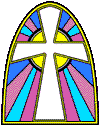
No comments:
Post a Comment